Unless you’re already enjoying the zen of Inbox Zero, which we’ll address in a later post, chances are your inbox may be heaving with emails.
There’s a variety of email apps available to help regain email control, however I’m not convinced on installing such programs into my email client.
I recommend good old fashioned mass deleting and stopping emails at source, before they ever hit our inbox.
Of course scrolling through and deleting emails one-by-one would be painstaking and last untold hours.
However, as my late Grandmother would say, “There’s more than one way to skin a cat”. As such, there’s more than one way to make the process of handling email overload at least slightly easier.
Here’s how:
1. Sort by
It’s easier to delete emails in batches by grouping similar emails together. One way is to use a sorting function. The ‘sort by’ or ‘arrange by’ function at the top of your email inbox allows you to do just that. For example, sort by date, sender, subject, attachments, and the like. Depending on the sort, you can also choose an alphabetical or chronological listing. Scan for anything you need, otherwise select emails by grouping, e.g. all those unread Groupon offers and delete. One fell swoop. Rinse and repeat.
Note: Many email clients have this sorting function, e.g. Mac Mail, Outlook, Yahoo, etc, with the exception of Gmail which uses a search box feature only.
Options here include:
Have your Gmail directed to another email client that does have the sort function.
Or …Hover over the email sender directly in Gmail for a pop-up box. Then click on ‘emails’ in the pop-up and all emails from that sender will be listed. Proceed to select and delete.
2. Search
Another way to group masses of emails together if you know your biggest senders is to simply pop their name, email address or common subject line in the ‘email search box’. Even a few words will prompt variations of a sender to help separate those you’d like to keep versus those you can delete.
For instance, enter ‘Amazon’. You may easily have several emails, perhaps one for your Amazon order confirmations, another for Amazon Local offers and so on. You might want to keep the confirmation emails, but let the backlog of Amazon Local offers go. This allows you to see and select specific strains of emails. Again, select and delete. Beautiful.
3. Unsubscribe
Much of our bulk comes from subscriptions. Some we signed up for, others arrive unsolicited. The ‘search’ function above comes in handy here. Use the term ‘unsubscribe’ and all your subscriptions will appear (at least if they’re compliant and have included the unsubscribe link in the mail!)
As above, select and delete any you don’t want. If you haven’t had a chance to read them by now, chances are you won’t. Better to wipe the slate clean and start fresh.
Now let’s look at stopping emails at source. Be ruthless here in the subscriptions you keep. We don’t have time to read them all, and they’ll keep stacking up if we don’t delete them regularly. If you’ve lost interest all together, take a few moments to unsubscribe before deleting. Those extra seconds now will pay dividends in the long run.
4. Social Media Notifications
Don’t forget to stop these emails at source as well. If you haven’t already, go into all your social media account settings and disable any email notifications you receive that you don’t really need. LinkedIn, Twitter, Facebook, Pinterest, any that send you unnecessary messages. You can always check each channel for message updates without such notifications flooding your inbox.
Your turn.
Your assignment is to use at least one method above to reduce your existing email volume and stop unwanted email overload.
Which methods work best for you?
How will regaining control over your inbox impact your day?

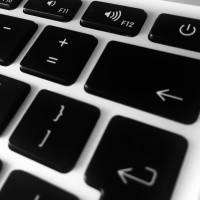
Comments are closed.